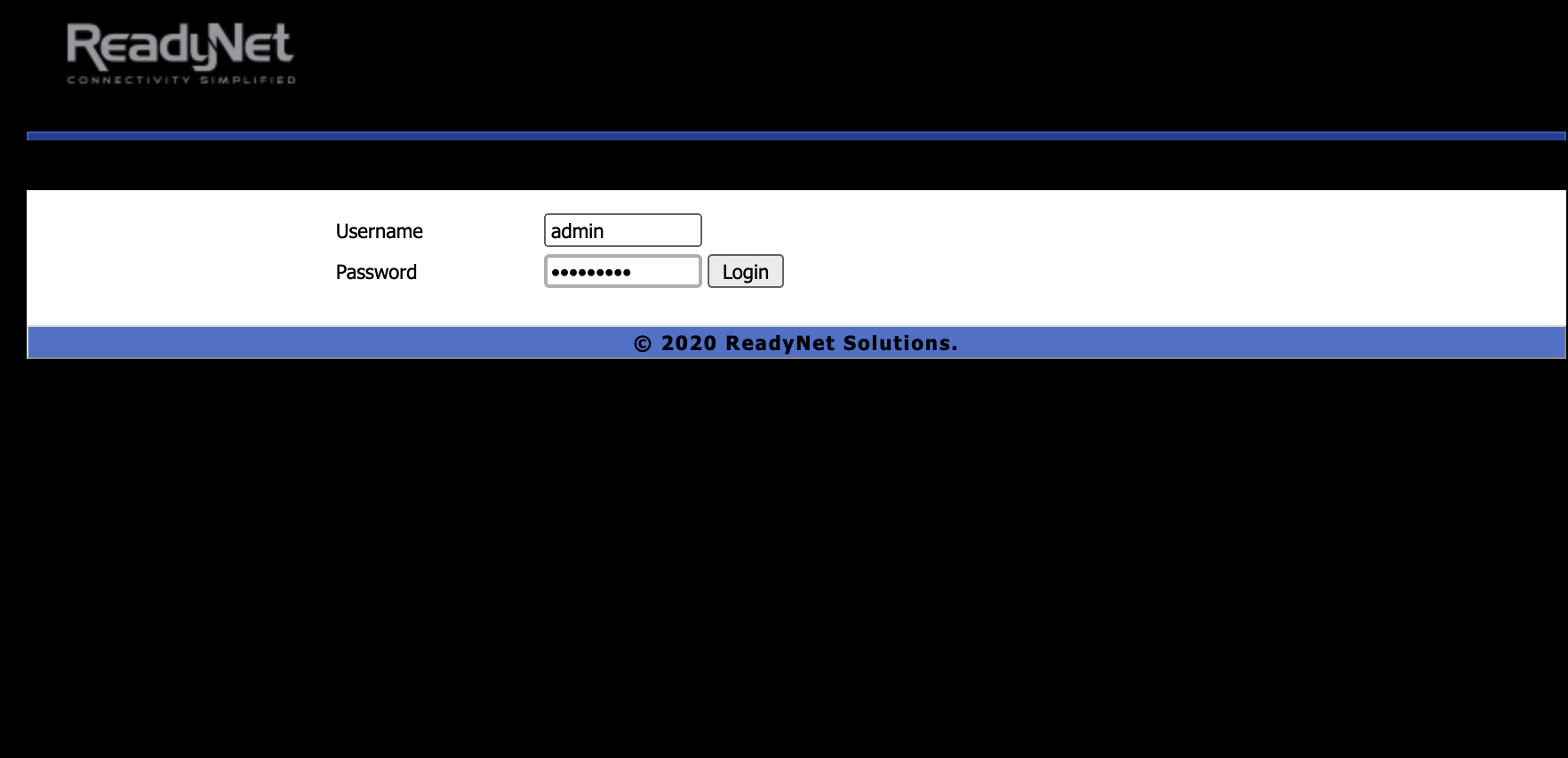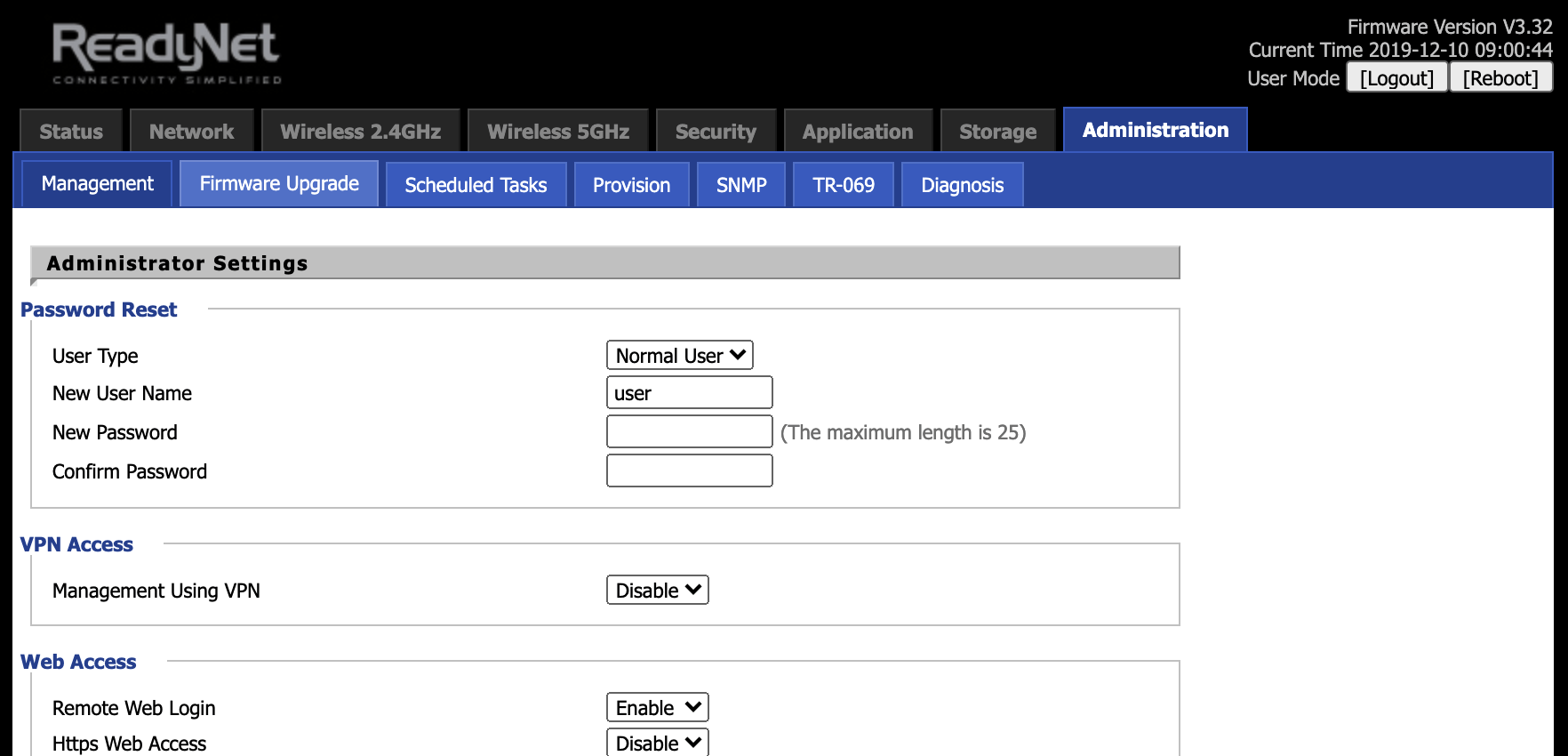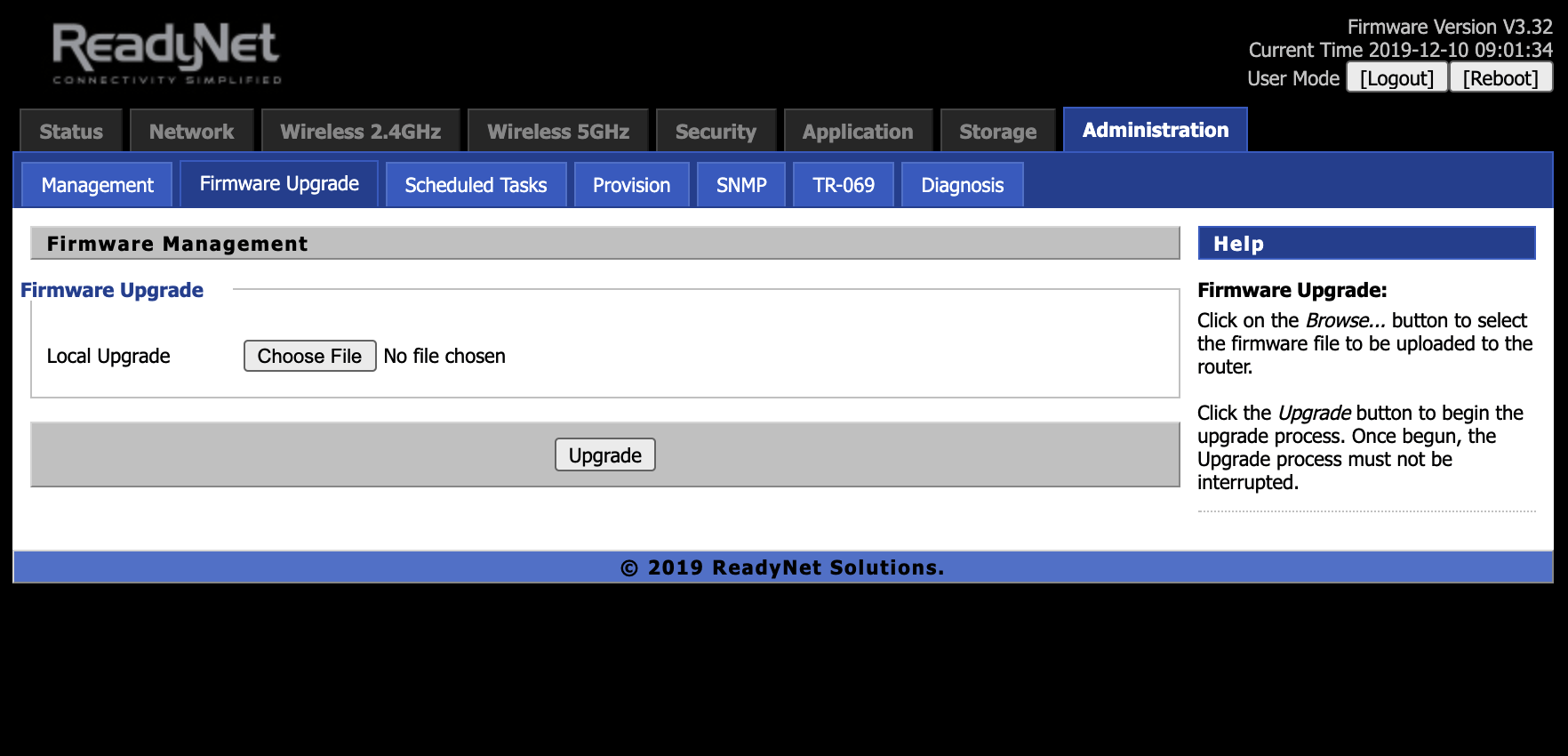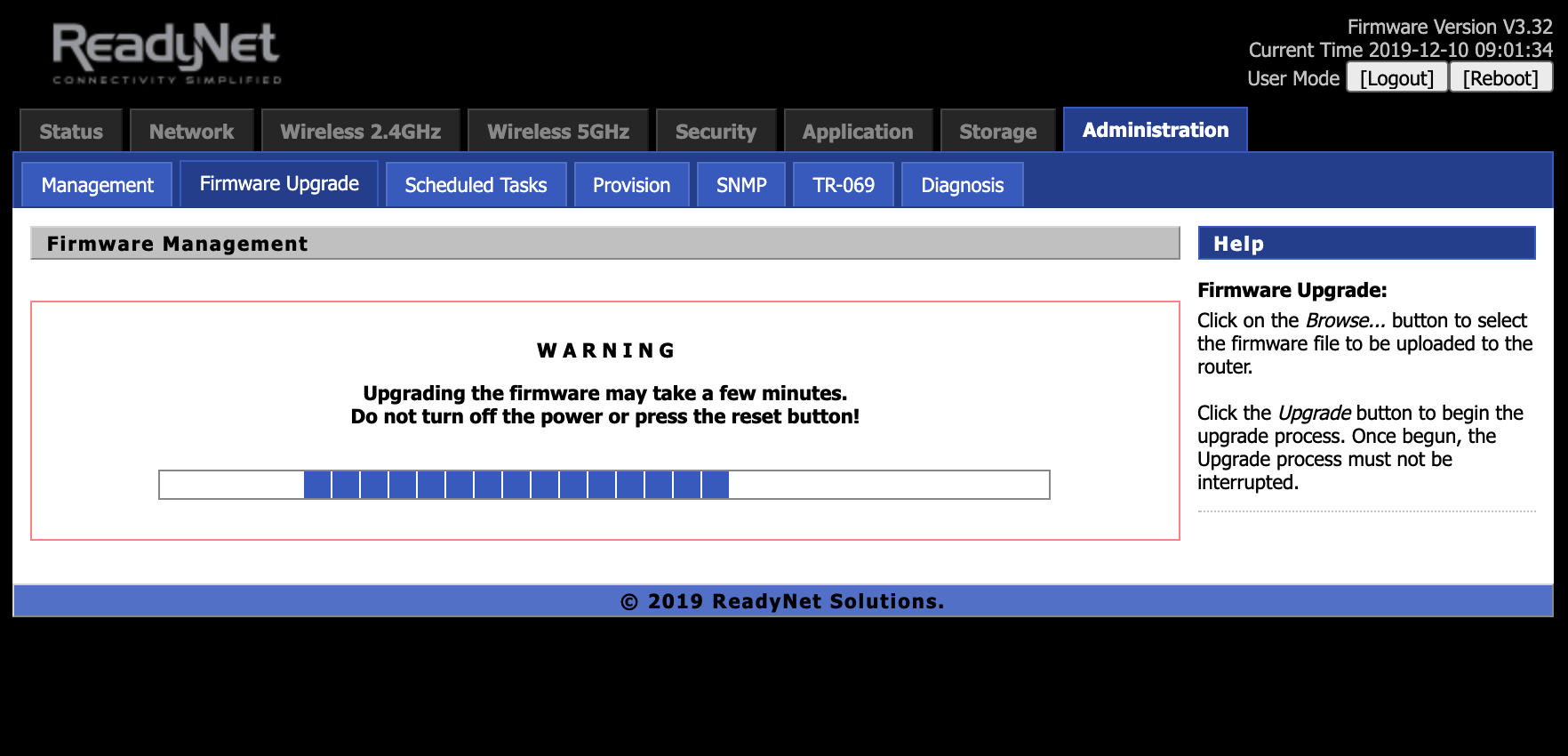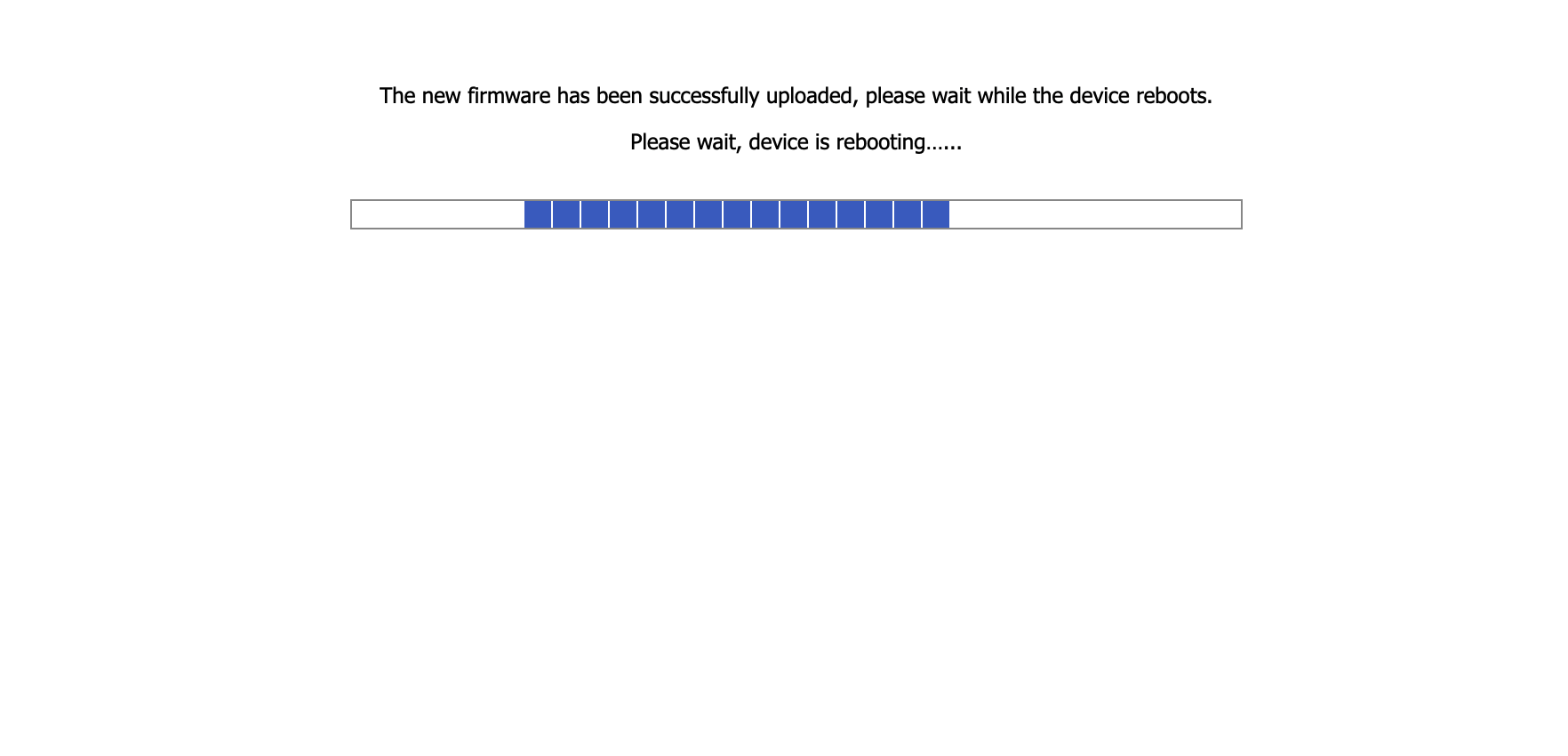AC1100MSF Support and Downloads
Firmware Downloads*
*NOTE: This product requires a 12V 2A power adapter. If the router is under-powered, a firmware upgrade may fail.
Firmware Version - V3.36(202305180332) - Dated 05/18/2023
Changes in 05/18/23 firmware version:
- Add default settings for distinctive ringing
- Fix call waiting end with ringing back tone play
- Fix distorted audio after call waiting tone
- Fix 200ms silence after Re-INVITE
Firmware Version - V3.36(202212280331) - Dated 12/28/2022
Changes in 12/28/22 firmware version:
- Fixed CWCID (Call Waiting Caller ID)
Firmware Version - V3.32(202004111810) - Dated 04/11/2020
Changes in 04/11/20 firmware version:
- Fixed rate-lit feature
- Restrict access to the "rate Limit" menu in the UI
- TR-069 Wi-Fi adjustments
- Fix config file issue
- Update to Router Limits binary version 2.14.5
- NAT adjusted to be compatible with Router Limits
- Added LAN Host Statistics and Usage via TR-069
- Updated Footer
- Fixed LAN Host Statistics
- AddressedCWCID issue
- Added Advanced Nat
Firmware Version - V3.20(201806261435) - Dated 06/26/2018
User Guides and Manuals
Firmware Installation Instructions
To install firmware:
(1) Click the 'Download' button in the Firmware box to download to your computer the latest available firmware for your router.
(2) Disconnect your PC from the internet.
(3) Using an Ethernet cable, connect your computer to the LAN port of the router, open a web browser and log into the web interface (type 192.168.11.1 into the URL field).
(4) Login using your username and password. The default username and password can be found on the bottom of your router.
(4) Navigate to 'Administration' -> ‘Firmware Upgrade’ and click ‘Choose File’.
(5) Navigate to the firmware file you downloaded in step 1 above and select it.
(6) Click the ‘Upgrade’ button.
(7) After the file is uploaded, the router will display a confirmation message.
(8) Wait for the router to apply the firmware update.
(9) Once the firmware file has uploaded, the router will reboot and be running the new firmware.
Do not remove power to the router while it is being flashed with new firmware or it may lock up the router and you will not be able to recover. If using your laptop, make sure there is sufficient battery or it is plugged into a power source.