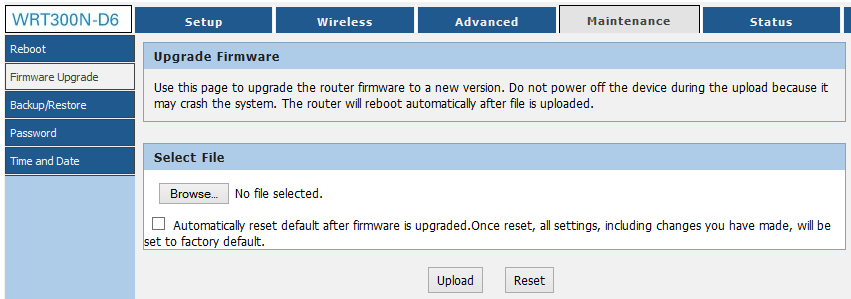WRT300N-D6 Support and Downloads
User Guides and Manuals
Firmware Installation Instructions
To install firmware:
(1) Click the ‘Download’ button in the Firmware box to download to your computer the latest available firmware for your router.
(2) Disconnect your PC from the internet.
(3) Using an Ethernet cable, connect your computer to the LAN port of the router, open a web browser and log into the web interface (type 192.168.11.1 into the URL field).
(4) Navigate to ‘Maintenance’ -> ‘Firmware Upgrade’ and click ‘Browse’.
(5) Navigate to the firmware file you downloaded in step 1 above and select it.Select the box if you wish to reset the router’s settings to factory default.
(6) Click the ‘Apply’ button.
(7) Once the firmware file has uploaded, the router will reboot and be running the new firmware.
Do not remove power to the router while it is being flashed with new firmware or it may lock up the router and you will not be able to recover. If using your laptop, make sure there is sufficient battery or it is plugged into a power source.