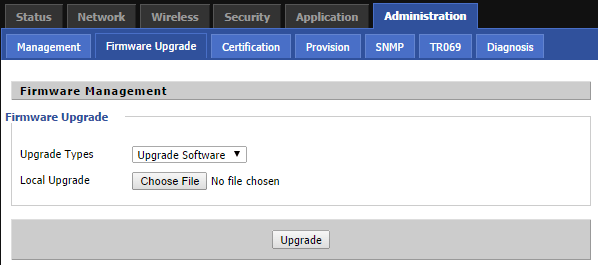AC1200MS Support and Downloads
Firmware Downloads*
*NOTE: This product requires a 12V 2A power adapter. If the router is under-powered, a firmware upgrade may fail.
Firmware Version - 10/19/2021 (V3.36_202110191506)
Changes in 10/19/2021 firmware version:
- Added new Bark client
Firmware Version - 08/13/2019 (V3.31_201908130939)
Changes in 08/13/2019 firmware version:
- Enable ports below 15,000 to be used for port-forwards.
Firmware Version - 07/08/2019 (V3.31_201907081522)
Changes in 07/08/2019 firmware version:
- Fix misc. TR-069 Wi-Fi bugs
- Fix bug in config file
- Include Router Limits binary version 2.14.5
- Structure NAT to be compatible with Router Limits
- Include LAN Host Statistics and Usage via TR-069
- Fix misc. bugs in LAN Host Statistics
- Restricted access to the “rate Limit” menu in the UI to the admin user
- CWCID and alphanumeric chars added in models with SIP hardware
- Web modified to Advanced NAT
- Fix bug in ghost call
- Fix bug in virtual service settings
- Fix bug when both radios turned off
- Fix bug in USB drive affecting LED
- Fix bug in QoS when swnat is enabled
- Rate limit feature added
Firmware Version - 04/15/2019 (V3.20_201904150958)
Changes in 04/15/2019 firmware version:
- Fixed truncated config file
- Added updated Router Limits binary
Known issues in 04/15/2019 firmware version:
- When Router Limits is enabled, DNS may intermittently drop
- Software NAT is not active all the time
Firmware Version - 01/21/2019 (V3.20_201901211136)
Changes in 01/21/2019 firmware version:
- Removed hardware NAT and made software NAT active all the time
- Added new boot loader
- Added protection to MAC backup partition
- Fixed Wi-Fi calling
- Removed support for USB
- Allow * character in phone number field
- SNMP removed
If your current firmware version is 3.10_XXXXXXXXXXXX or earlier, you must install version 3.11 below before installing version 3.20. Version 3.11 requires two sequential updates, i.e. the same firmware needs to be applied twice in a row. The reason for this is that in V3.11 the bootloader for supporting redundant firmware images is reformatted to free up space.
Firmware Version 11/23/2016 (V3.11_201611232024)
User Guides and Manuals
Firmware Installation Instructions
To install firmware:
(1) Click the “Download” button in the Firmware box to download to your computer the latest available firmware for your router.
(2) Disconnect your PC from the internet.
(3) Using an Ethernet cable, connect your computer to the LAN port of the router, open a web browser and log into the web interface (type 192.168.11.1 into the URL field).
(4) Navigate to Administration -> ‘Firmware Upgrade’ and click ‘Choose File’.
(5) Navigate to the firmware file you downloaded in step 1 above and select it.
(6) Click the ‘Upgrade’ button.
(7) After the file is uploaded, the router will display a confirmation message.
(8) Wait for the router to apply the firmware update.
(9) Once the firmware file has uploaded, the router will reboot and be running the new firmware.
Do not remove power to the router while it is being flashed with new firmware or it may lock up the router and you will not be able to recover. If using your laptop, make sure there is sufficient battery or it is plugged into a power source.